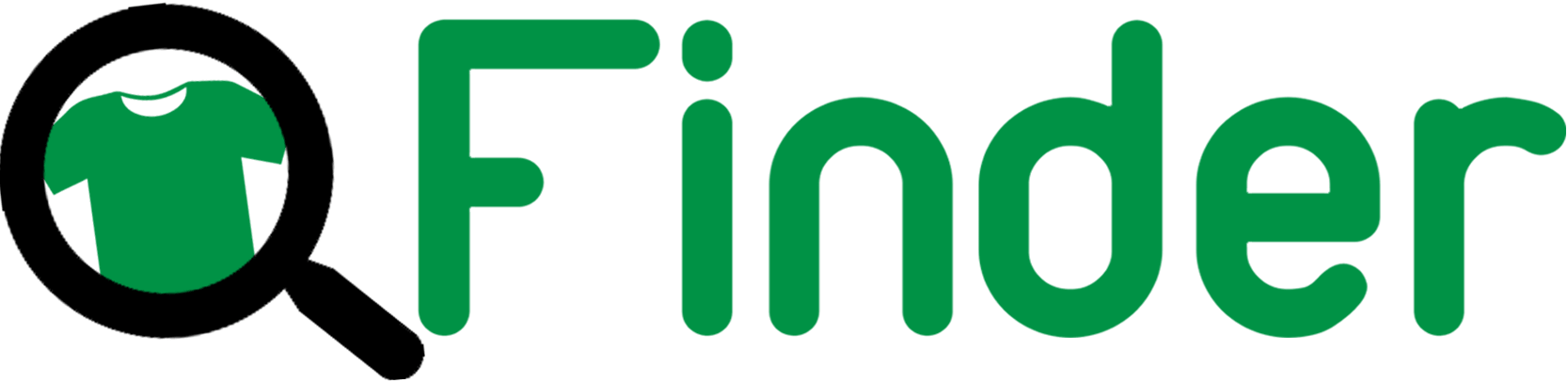Blog
How to Setup a FREE PhpBB Forum For Your Website in 4 Easy Steps
If you have already created a stable traffic base for your website, it may be the time for you to create your a forum. Beware, though. As i’ve stated at a previous post about why you should be extra careful creating a social networking website, it’s important to have quite a lot of people visiting before attempting to go on with a forum.
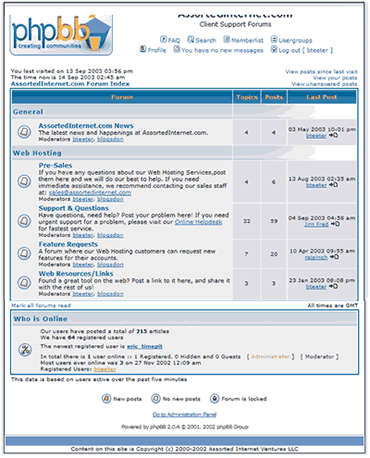
Nobody would want to write a post for a forum that does not involve lots of people participating. Therefore, you have to be patient and wait for the proper timing to do that. When you feel that you have established traffic, however, it would most probably be a nice idea to include a forum where people can interact with each other.
Installing a forum is a very easy process. There is lots of different such software, some of which is paid and some free. PhpBB is probably the most well known and since it is also free and highly customizable, it would be a nice idea to install it. Another great choice is VBulletin but you should know that it is not free if you decide to buy it.
Let’s now see the steps that you need to take in order to successfully install your forum and start posting today.
1. Download the PhpBB Forum Software
You can freely download PhpBB here. Go for the stable release, download it, extract the files and get ready to upload them to your web host using your favorite ftp client or the Free FileZilla if you do not currently own one.
2. Upload The Forum Files to Your Web Host
You simply need to locate the files at your hard disk and upload them to your host. At this point you can make a choice on whether to create a new subdomain or just install the forum as a folder of your main website. The latter is probably the easiest and most used choice. Using a subdomain your forum will be reached with forum.domain.com(forum = subdomain of your choice) or using it as a subfolder, it willl be reached with domain.com/forum(forum = subfolder of your choice). Once you uploaded the files, you’re really close to finishing the installation.
3. Create a Database For Your Forum
As with most websites, all forums need a database in order to function properly. Each web host company has a tool that you can use in order to do that. Most buy star diazepam companies tend to use CPanel. If for some reason you cannot get access to such a tool, you should ask your webhost to create the database for you or inform you about how to do it yourself. However, it’s highly likely that they use CPanel. You can reach CPanel through your domain name/CPanel. So for website-creation-tips.com, CPanel would be located at website-creation-tips.com/cpanel.
Input that in your browser and you will be presented with CPanel’s index page(after you enter your username and password as provided by your host). Scroll down and you will notice a section named “Databases” and an option “Mysql Databases”. Insert a new database name and create your new database. Then, add a new user also and once you do that, add that user to the newly created database giving it all available permissions. For instance, you could create a database named “wp_blog” and a username “wp_blogger” and connect the two. Your database is now ready to use.
4. Proceed With The Installation of PhpBB
After you have setup your database, you can now open up your browser and go to yourdomain/phpBB3/install/ and the installation panel will appear(Notice that in this example i talk about phpbb’s current version, which is 3). Installing is pretty straightforward. You will notice that you just need to change some folders so that they are writable if they are not writable for you. Doing so is easy and you can do it in many ways. One of these is to fire your ftp client, connect to your server and chmod(edit) these folder permissions by rightclicking at the appropriate ones and editing them. Once everything is ok, press “Start Install”, select mySQL as your database management system and insert your database information(username, db name, password and leave anything else as is). Proceed to next steps and enter your administration information. Just go on with the next steps too and maybe edit one or two email settings or such if you need to. Once all steps are finished, your forum is installed and live 🙂
If for some reason you had a problem with the installation, you could also take a look at this very good video tutorial describing the process and if you have any question, please leave a comment and i’ll do my best to answer it.